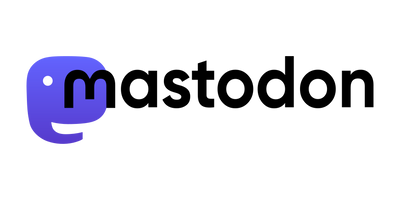My Jolla mobile phone arrived short after Christmas 2013.
After using it a few days, here is a short review of my experience with it.
Introduction: What is "Jolla"?
Before I start my little review, I want to share what Jolla is and why I support it. Jolla is a Finnish startup, founded in 2011 by many ex Nokia employees who where working at the MeeGo and N9 Team.
I was using the Nokia N9 Smartphone for more than two years (before that I was using the Nokia N900, it's predecessor) and was very happy with it. The Swipe interface was so intuitive to use, I even tried on other devices to just Swipe around, it was so natural. And the community behind it was and is great, you can find everything you need on talk.maemo.org and on it's wiki.
It was clear from the beginning that the N9 will not have any successor from Nokia. I was very happy when Jolla was announced and it was obvious for me to support them. The smartphone market is dominated by Apple and Android, so it's about time to have some fresh wind with new ideas.
A short review
I cannot say that much after using it for this short time, but the first impression is very brilliant. The gesture based UI is nice to look at and after a short period of confusion also very easy to use. There are two buttons on the right side, but you don't need them normally, only to change the volume. Everything can be done by gestures.
The downside is, the OS, which is called Sailfish OS, has Beta quality at the moment and is not yet finished. Jolla calls this: "Let's do this together". Therefore they opened a discussion plattform on together.jolla.com. It's nice to see the community growing up. Hopefully Jolla listens carefully to the community and does not disappoint it, that would be worst case I think.
There are many things I don't like at the moment, compared to the N9: No calendar entries on the events view, too less information visibility about connections (Yes, I miss the alway visible information bar at the top), the Low Power Screen with the billboard app, SIP and Skype integration, deep Twitter integration (Timeline on the events screen, contact sync), sound profiles, and much more. Looking at the promises on together.jolla.com and on other communication channels, it seems possible that all the current bugs and annoyances will be corrected over the next few months. The device even got two big updates since it's launch at the end of November 2013. Another update should be on it's way this month, fixing some battery issues.
Using the device daily is absolutely possible, and I'll do it. Just takes some time to get used to it.
Some hints for using it
Here are some tips and tricks I discovered in the last days (will be updated if there are more findings).
Developer mode and SSH
When activating the developer mode a password needs to be specified to be able to use devel-su. The login user is nemo, so connect with ssh nemo@<ip>. Copying the public SSH key with ssh-copy-id works as expected. The shell seems to be bash. To get the devices IP address, there are several ways. The one I like the best is the app "IP address" in the app store.
Root
Just enable the developer mode, open the terminal app, type devel-su, insert the password you specified when enabling the developer mode and you are root! You know: "with great power comes great responsibility"
Package installation and update
Installing a package on the command line can be done as user nemo and doesn't need devel-su. The correct way to install a downloaded RPM seems to be: pkcon install-local <filename>. Using pkcon it's also possible to update packages: pkcon refresh; pkcon update. I had a message on the events screen that there are four package updates, but selecting this message did not do anything and also in the Jolla store were no new updates available. Using the above command updated four packages.
Jolla file manager
There is no file managed pre-installed. An inofficial one is available on the store, but there is also an official one available as a beta (or even alpha) version available: pkcon install jolla-fileman. This file manager is able to install downloaded APKs (Android apps).
Android apps
The Android store "Yandex.Store" misses many apps which are available on the Google Play Store. As I did not want to install the Play Store (which is officially not possible, but with some hacks it should work), I found a better solution: APK downloader. Just downloaded the APK, copy it to the phone and install it by using the Jolla file manager. Using this method, you must manually update to a newer version.
WhatsApp is officially not available. The Android app could be used (it's reported that it works), but thanks to the great community, there is already a native WhatsApp client available: Mitakuuluu - indie WhatsApp client for SailfishOS. Some things are missing at the moment, but there is an update nearly everyday. I'm using it since the first released version and it
works just great. "mitä kuuluu" is finnish and means: "What's up?"
Jolla has an included Twitter client, but I really don't like it. A Jolla employee is porting Tweetian at the moment, I've installed it and it works like it should. Some hints may be found
on this blog. I haven't found a RPM for a nightly build. The source is on Github
Snooze time
The default snooze time for an alarm is 5 minutes and cannot be changed in the GUI at the moment. But it's changeable on the CLI: timedclient-qt5 --set-snooze=<secs>. To see the value: timedclient-qt5 --get-snooze.
Copy files to the Jolla
It's too bad that the USB connection presents itself as an MTP device and not as a mass storage device as the N9 did. (Feature request added: Alternative to MTP: USB Mass Storage, please vote).
Some Linux versions (and I'm a Linux user) have troubles using this protocol, so the easiest way to get files from or to the Jolla is using rsync or scp with the developer mode enabled.